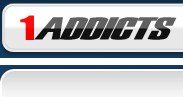
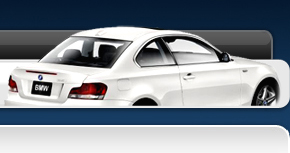
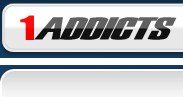
|
|
|
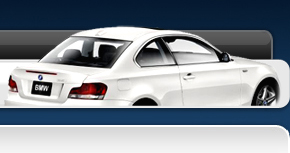 |
|

| ||||||||||||||||
Post Reply |
|
|
Thread Tools | Search this Thread |
| 10-09-2022, 04:05 PM | #1 |
|
New Member
0
Rep 10
Posts |
Coding welcome lights to operate even with light switch turned off
My car: 2010 E87 M-Sport.
My coding software: Bimmercode, and NCS Expert. I know that by default my welcome lights (triggered when i unlock with key fob) only illuminate if the headlights have been left switched on. Is it possible to code these to work if the lights switch is off? Thanks in advance Kind regards Mick |
| 08-12-2023, 01:17 AM | #2 | |
|
New Member
0
Rep 6
Posts |
Quote:
Connect your device: Make sure your coding device is connected to your car's OBD-II port. Access the app: Launch the Bimmercode app and select your car's model and year. Select the module: Choose the module related to your lighting system (usually the "Light" module). Browse for coding options: Look for an option related to welcome lights or daytime running lights. You might find something like "Welcome Light with Lights Switch Off." Enable the feature: If you find the option, enable it by toggling the switch. Follow the on-screen instructions to complete the coding process. Code your car: Once you've made your changes, follow the prompts to code your car. Ensure you save the original coding before making changes, in case you need to revert. Using NCS Expert: Connect your laptop: Connect your laptop to your car's OBD-II port using a suitable cable. Launch NCS Expert: Open NCS Expert and load your car's profile. Choose the module: Select the module related to lighting from the list of available modules. Read the coding data: Read the current coding data from the module and save a backup copy. Edit the coding: Look for a coding option related to welcome lights or daytime running lights. This might involve changing values or enabling certain options. Write the coding: Apply the changes you made to the coding data and write it back to the module. Test and verify: Once the coding is complete, test the welcome lights to ensure they illuminate when the lights switch is off. |
|
|
Appreciate
0
|
Post Reply |
| Bookmarks |
|
|